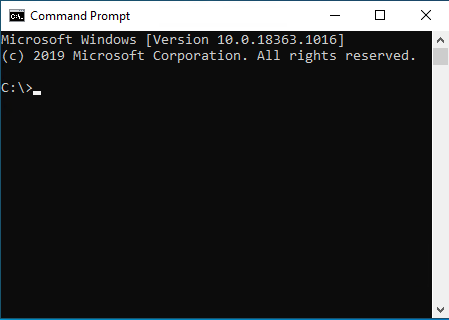How to Enable Ctrl+V for Pasting in the Windows Command Prompt
One of the most irritating things about the Windows Command Prompt has been that you couldn't use Ctrl+C and Ctrl+V for copying or pasting text. You've had to use the mouse. Luckily there is now a simple solution.
Windows 10 Command Prompt now supports Ctrl key shortcuts (Ctrl + C, Ctrl + V and Ctrl + A) to copy and paste text. There are actually two choices for how they should work. Read on to find out how.
Steps to enable copy/paste keyboard shortcuts in Windows 10 Command Prompt
-
In Command Prompt, right-click on the title bar. In the menu that appears, select Properties.
-
In the Properties Window, you now have two options: "Enable Ctrl key shortcuts" and "Use Ctrl+Shift+C/V as Copy/Paste".
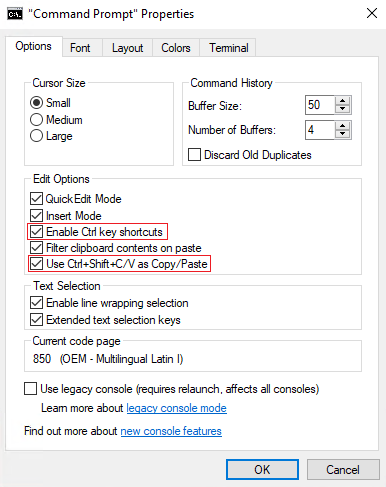
-
If you check Enable Ctrl key shortcuts, it will enable Ctrl+C (Copy), Ctrl+V (Paste) and Ctrl+A (Select All) in your Command Prompt. This is the best option for some users, but not for everybody. As most programmers know, pressing Ctrl+C is supposed to cancel running scripts. With Ctrl key shortcuts enabled, you will override this behavior and no longer be able to cancel scripts by pressing Ctrl+C.
-
If you check Use Ctrl+Shift+C/V as Copy/Paste, it will enable new shortcuts Ctrl+Shift+C (Copy), Ctrl+Shift+V (Paste) in your Command Prompt. Notice that the only difference compared to the standard shortcuts is that you need to hold down Shift. These new shortcuts allow you to copy/paste text with the keyboard, and they don't interfer with the behavior of Ctrl+C.
There are also third-party tools available that can hook up on Ctrl+V and translate it into keystrokes, but these options above are absolutely the easiest way of enabling copy/paste with the keyboard in Windows Command Prompt.